In the realm of digital video editing, Adobe After Effects stands out as a powerful tool for creating stunning visual effects and motion graphics. Among its many features, tracking and stabilizing footage are crucial techniques that can dramatically enhance the quality of your projects. This article will delve into the intricacies of these processes, offering detailed guidance to help you master them and elevate your video editing skills to a professional level.
Understanding Motion Tracking in After Effects
What is Motion Tracking?
Motion tracking is a technique used to track the movement of objects in a video sequence. This allows for the integration of digital elements such as text, images, or other video clips to follow the same path as the tracked object, creating seamless and realistic effects.
Types of Motion Tracking
There are several types of motion tracking available in After Effects:
- Point Tracking: This method tracks a single point in the footage. It is useful for simpler tasks where one point of reference is sufficient.
- Planar Tracking: This involves tracking a flat surface and is effective for integrating elements onto screens or walls.
- 3D Camera Tracking: This advanced technique tracks the camera's movement in a 3D space, allowing for the integration of 3D elements into the scene.
How to Perform Motion Tracking
- Prepare Your Footage: Ensure your footage is clean and well-lit. High contrast and distinct features make tracking easier.
- Select the Tracker: In After Effects, go to the ‘Tracker' panel and choose the type of tracking you need.
- Place the Track Points: Identify the points or areas you want to track. For point tracking, select a point with good contrast. For planar tracking, define the surface area.
- Analyze the Motion: After placing the track points, analyze the motion by clicking the ‘Analyze' button. After Effects will track the movement frame by frame.
- Apply the Tracking Data: Once the tracking is complete, you can apply the data to a new layer or an existing one to synchronize the movement.
Mastering Stabilization in After Effects
Why Stabilize Footage?
Stabilization is essential for correcting shaky footage, making it appear smoother and more professional. This is particularly important for handheld shots or footage captured in dynamic environments.
Stabilization Techniques
- Warp Stabilizer: This is the most common and effective tool for stabilizing footage in After Effects. It automatically analyzes the motion and applies the necessary adjustments to smoothen the video.
- Manual Stabilization: For greater control, manual stabilization involves using motion tracking to correct specific movements. This method is more labor-intensive but can yield precise results.
Using Warp Stabilizer
- Import Your Footage: Load the video clip you wish to stabilize into After Effects.
- Apply Warp Stabilizer: Select the clip in the timeline and go to ‘Effects & Presets'. Search for ‘Warp Stabilizer' and apply it to the clip.
- Analyze and Stabilize: Warp Stabilizer will automatically analyze the footage. Once the analysis is complete, it will apply the stabilization effect.
- Adjust Settings: You can tweak the settings such as ‘Smoothness', ‘Method', and ‘Borders' to fine-tune the stabilization effect to your liking.
Manual Stabilization Process
- Track the Movement: Use the motion tracking feature to track the points in your footage.
- Apply the Tracking Data: Once the motion is tracked, apply the tracking data to a null object.
- Attach Your Footage: Parent your footage to the null object. This will transfer the motion data to the footage, stabilizing it according to the tracked points.
Advanced Tips for Tracking and Stabilizing
Enhancing Tracking Accuracy
- Use High-Contrast Points: Ensure the points you are tracking have a high contrast relative to their surroundings.
- Increase Feature Size: In the tracker settings, increase the feature size to capture more details of the tracking point.
- Use Multiple Points: For more complex movements, use multiple tracking points to ensure greater accuracy.
Refining Stabilization Results
- Crop Less: Adjust the ‘Crop Less' parameter in Warp Stabilizer to prevent excessive cropping of your footage.
- Use Subspace Warp: For complex footage, the ‘Subspace Warp' method provides better results by warping the image to reduce shakiness.
- Manual Corrections: After applying automatic stabilization, make manual adjustments to keyframes if necessary to refine the results.
Conclusion
Tracking and stabilizing footage in After Effects are essential skills for any video editor aiming to produce professional-quality work. By understanding and mastering these techniques, you can significantly enhance the visual appeal and coherence of your projects. Whether you're creating a compelling motion graphic or refining a dynamic scene, these tools offer the flexibility and precision needed to achieve your creative vision.